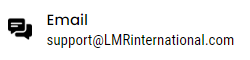How to use the Business Money Machine
How to build business credit for your client can be overwhelming especially as your credit building business grows. Using handy software to manage building credit for businesses is a game-changer. It allows you to do work with ease and more efficiently so you can have more time doing what matters most for your business. Such as getting more clients.
The Business Money Machine is very easy-to-use software. It has a CRM and Marketing framework that can be used to interact with your clients and leads, and at the same time, to market to them with ease.
How to build business credit for your clients is vital to help them obtain goods and money based on their business credit and not on their personal credit. This enables clients to get approval for business loans even if they have bad personal credit. Here’s a step-by-step guide on how to use the Business Money Machine Software.
How to add new client

Step 1. Go to ‘Contact List’
Step 2. Click ‘Add New Contact’
Step 3. Fill out the contact information form with your client’s details. Such as name, email address, contact number, etc.
Step 4. Then Save.
To add your client’s business details, click on the B button and do the following.

How to input business data of a client

Step 1. On the client’s profile, click the B button.
Step 2. Add the client’s business details on the ’Business Data’ tab.
Step 3. On the following tabs, you can select and add prices for Requirements, Tiers, Objectives, and Resources. For prices, you only have to do this step once and it will be applicable to all your clients.
How to create an invoice for a client.

Step 1. Go to Contact List
Step 2. Select a client
Step 3. Select or add the business actions you performed for your business credit client in the Requirements, Tiers, Objectives, and Resources Tabs..
Step 4. Click the ‘Copy Blue Marked to Clipboard’ button.
Step 5. Go to the invoice system.
Step 6. Click New Invoice
Step 7. Click the ‘Paste from Clipboard’ button. The business actions you selected earlier will show up in the description area along with their prices.
Step 8. Don’t forget to click Save.
Step 9. A copy of the invoice you just created will show up.
Step 10. Review the invoice to double-check if all the information is correct.
Step 11. You can select Email to send the invoice to the client. You can also export it to PDF or Print. Other options are also available.
Here’s a short video in how to use the Business Credit Machine Software.
How to build business credit for your clients can be time consuming. Focus your time more on growing your business by making business processes simpler. TRY BUSINESS CREDIT MACHINE FOR FREE! This is a LIMITED OFFER!